PRINTING United Alliance Recognized us as the Technology & Product of the Year with - Pinnacle Award 2025
OnPrintShop Upgrades Admin Dashboard & Other Features
In past 6 months the OnPrintShop team has been constantly working on making the existing features of the solution more user-friendly for our customers. This month we have enhanced below listed features: Admin Dashboard: New user interface. Reports Section: Added new reports for sales, tax, shipping, coupons, products, and orders with ability to export in excel and PDF. Product Weight Management: Now product weight can be bound to size as well as additional attribute option. Coupon Management Section: Now you can make coupon discount conditional based on quantity, customer, shipping type, etc. Product Price Management: Bulk price modification interface added. Enhanced Price Calculator: For fast calculations and processing.
New Admin Dashboard
We have implemented new UI design for admin dashboard. The new UI gives you a snapshot of all important aspects of your business like your recent orders, new customers, sales statistics, top selling products, etc. 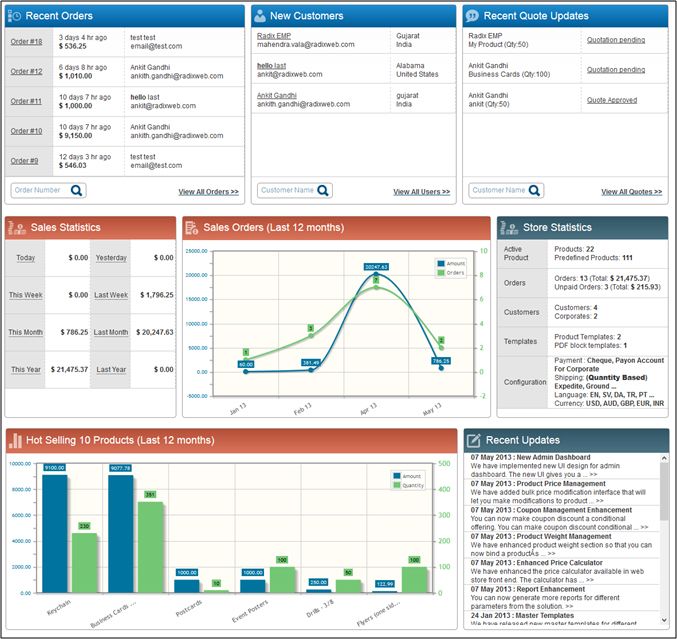 We have also added a “Recent Updates” section in dashboard where you will receive all the latest updates on new releases, enhancements, bug fixes, and new product launches etc. by OnPrintShop team.
We have also added a “Recent Updates” section in dashboard where you will receive all the latest updates on new releases, enhancements, bug fixes, and new product launches etc. by OnPrintShop team.
Reports Enhancement
You can now generate reports for different parameters from the solution. You can generate different kind of reports for: Sales – Sales Order Summary Report, Sales Order Report, Sales Order Details Report – Accessed by Super Admin & Corporates. Tax – Tax Summary Report – Accessed by Super Admin. Shipping – Shipping Summary Report – Accessed by Super Admin. Coupons – Coupon Summary Report – Accessed by Super Admin. Products – Product Sales Summary Report – Accessed by Super Admin. Orders – Printer Order Summary Report, Customer Order Summary Report – Accessed by Super Admin.  We have added new filters to allow users to generate more specific and filtered reports. Users can also now export reports in Excel and PDF format.
We have added new filters to allow users to generate more specific and filtered reports. Users can also now export reports in Excel and PDF format.
Product Weight Management
We have enhanced product weight section so that you can now bind a product’s weight to its size or additional attribute option. Admin>>Products>>Manage Product Weight 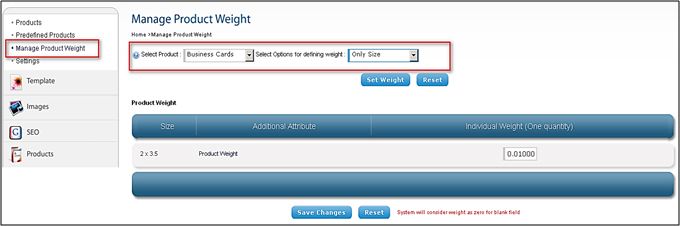 We have added “Manage Product Weight” in Products module. Here you can manage weight for all products based on “Only Size” or “Size with Option”. If you select “Only Size” then final product weight will be calculated based on weight entered against size. For E.g.: Size Weight = 0.05 and Product Quantity = 100 Total Weight = 5 If you select “Size with Option” then final product weight will be calculated based on weight entered against each attribute that is selected by user during checkout. Weight for each attribute (with specific size) will be calculated separately and the sum total will be used to calculate shipping price. For Eg: Product Quantity = 100, Option 1 Weight = 0.05, Option 2 Weight = 0.15 Total Weight = (100 x 0.05) + (100 x 0.15) = 6.5 Note: Total weight will be calculated mathematically. Weight setup can be any unit like LBS or KG or etc.
We have added “Manage Product Weight” in Products module. Here you can manage weight for all products based on “Only Size” or “Size with Option”. If you select “Only Size” then final product weight will be calculated based on weight entered against size. For E.g.: Size Weight = 0.05 and Product Quantity = 100 Total Weight = 5 If you select “Size with Option” then final product weight will be calculated based on weight entered against each attribute that is selected by user during checkout. Weight for each attribute (with specific size) will be calculated separately and the sum total will be used to calculate shipping price. For Eg: Product Quantity = 100, Option 1 Weight = 0.05, Option 2 Weight = 0.15 Total Weight = (100 x 0.05) + (100 x 0.15) = 6.5 Note: Total weight will be calculated mathematically. Weight setup can be any unit like LBS or KG or etc.
Coupon Management Enhancement
You can now make coupon discount a conditional offering. You can make coupon discount conditional based on quantity ordered, customer, shipping preferred, etc. Coupon Type: While creating a coupon you can define discount based on product amount or shipping type. In product amount you can offer discount on selective products and set maximum discount limit where discount is calculated in percentage. In shipping type you can offer discount on select shipping type.  For example 10% discount on 1000+ business cards if local pickup is selected. Here discount amount will be deducted based on percentage of weight. Coupon Apply: This will let you set up different conditions before a coupon is applied to use.
For example 10% discount on 1000+ business cards if local pickup is selected. Here discount amount will be deducted based on percentage of weight. Coupon Apply: This will let you set up different conditions before a coupon is applied to use.  1. Always – discount valid irrespective of quantity and price 2. Quantity Based – discount valid only for specific quantity 3. Product Price Based – discount valid only for specific order amount Customer Specific Coupons: This will let you set up coupons for specific customers like all retailers and corporates, all retailers, specific retailers, all corporates, and specific corporates.
1. Always – discount valid irrespective of quantity and price 2. Quantity Based – discount valid only for specific quantity 3. Product Price Based – discount valid only for specific order amount Customer Specific Coupons: This will let you set up coupons for specific customers like all retailers and corporates, all retailers, specific retailers, all corporates, and specific corporates.
Product Price Management
We have introduced a product price management feature in product management section. Admin>>Products>>Manage Product Price We have made 3 major enhancements in this section. (1) Individual Price Change for Specific Product Now you can make changes to retail price, corporate price, and additional option price of an individual product. 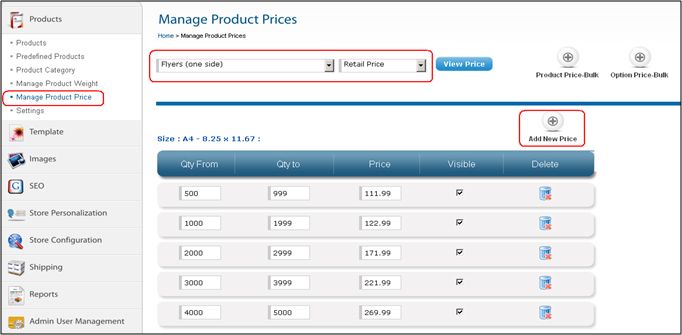 You can select product and view its retail / corporate / additional option price from top dropdown on the page. The price will be displayed for all different product sizes in the table below. Here you can add new price for the product by using “Add New Price” button. You can also modify price for a specific quantity of the product. You can make a specific product quantity visible or invisible and even delete it. (2) Bulk Update for a Product’s Base Price We have developed bulk upload interface that lets you modify a product’s base price for all quantities.
You can select product and view its retail / corporate / additional option price from top dropdown on the page. The price will be displayed for all different product sizes in the table below. Here you can add new price for the product by using “Add New Price” button. You can also modify price for a specific quantity of the product. You can make a specific product quantity visible or invisible and even delete it. (2) Bulk Update for a Product’s Base Price We have developed bulk upload interface that lets you modify a product’s base price for all quantities. 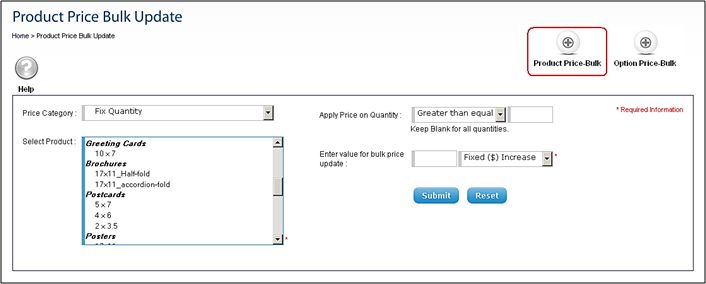 Product price bulk update interface will appear once you click “Product Price-Bulk” button in the top section. In below interface select the following: Price Category: Fix Quantity or Range Based Quantity Product: Select product from the product list Apply Price on Quantity: Define quantity range for which you want to update price. This can be a “greater than equal to” number, “lesser than equal to” number or “equal to” number. You can leave this section blank to update price for all quantities. Enter Value for Bulk Price: Define value of price update. This can be a fixed amount increase/decrease as well as percentage based increase/decrease. Clicking “Submit” button will apply the updated price to the product. (3) Bulk Update for a Product’s Option Price The bulk upload interface can be used to modify the price of a product’s additional options.
Product price bulk update interface will appear once you click “Product Price-Bulk” button in the top section. In below interface select the following: Price Category: Fix Quantity or Range Based Quantity Product: Select product from the product list Apply Price on Quantity: Define quantity range for which you want to update price. This can be a “greater than equal to” number, “lesser than equal to” number or “equal to” number. You can leave this section blank to update price for all quantities. Enter Value for Bulk Price: Define value of price update. This can be a fixed amount increase/decrease as well as percentage based increase/decrease. Clicking “Submit” button will apply the updated price to the product. (3) Bulk Update for a Product’s Option Price The bulk upload interface can be used to modify the price of a product’s additional options. 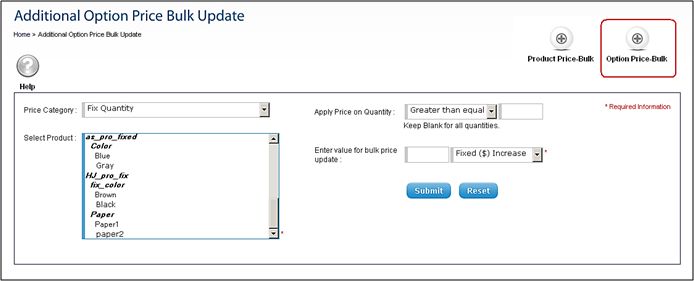 The option price bulk update interface appears by clicking “Option Price-Bulk” button in the top section. In below interface select the following: Price Category: Fix Quantity or Range Based Quantity Product: Select attribute or additional option from the product list Apply Price on Quantity: Define quantity range for which you want to update option price. This can be a “greater than equal to” number, “lesser than equal to” number or “equal to” number. You can leave this section blank to update option price for all quantities. Enter Value for Bulk Price: Define value of option price update. This can be a fixed amount increase/decrease as well as percentage based increase/decrease. Clicking “Submit” button will apply the updated option price to the product.
The option price bulk update interface appears by clicking “Option Price-Bulk” button in the top section. In below interface select the following: Price Category: Fix Quantity or Range Based Quantity Product: Select attribute or additional option from the product list Apply Price on Quantity: Define quantity range for which you want to update option price. This can be a “greater than equal to” number, “lesser than equal to” number or “equal to” number. You can leave this section blank to update option price for all quantities. Enter Value for Bulk Price: Define value of option price update. This can be a fixed amount increase/decrease as well as percentage based increase/decrease. Clicking “Submit” button will apply the updated option price to the product.
Enhanced Price Calculator
We have enhanced the print price calculator available in web store front end. The calculator has faster loading and takes very less processing time. This makes order cost calculations very quick for end users.
- 7 September, 2025 OnPrintShop Version 12.2
- 4 May, 2025 OnPrintShop Version 12.1
- 29 December, 2024 OnPrintShop Version 12.0